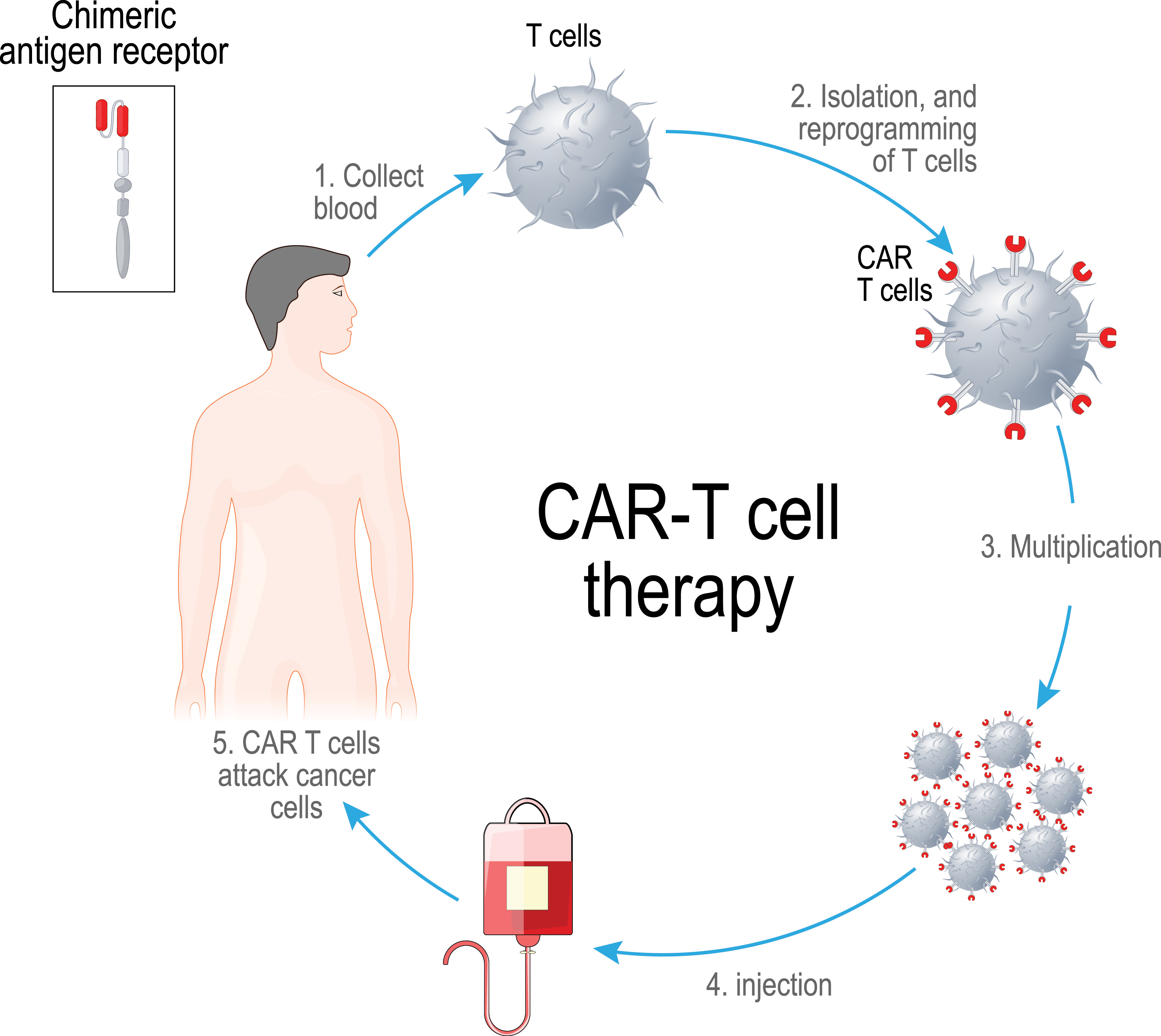I’ve recently wanted to make this blog more broad and not just include content about coding but about things I do in my life that aren’t related to school or extracurricular’s as much. So in this blog post I’m going to be talking about Valorant’s newest agent Neon.
Neon is a duelist with a very unique kit that is quite diverse.
This is what she looks like and now we will get into her abilities.
Her first ability is called High Gear. It is activated when the player presses e and it allows her to move faster for a certain amount of time based on how much energy she has charged. Once she hits a high enough velocity she can slide with a click of the right mouse button. This slide is quite similar to a Jett dash however it is on the ground and cannot be used in the air.
Neons next ability is called relay bolt which sends out a stun that splits into 2 as soon as it hits a surface. This is a great ability for clearing corners or whole sites. As she can have up to 2 of these stuns which split into 4.

Her 3rd regular ability is called fast lane that creates 2 walls to the sides of neon and extend a pretty far distance. These wall block enemy vision and can damage teammates and enemies alike so it is important to communicate when using this ability in particular.

Neons final ability is her ultimate called overdrive. This allows neon to go fast just like with her e ability and it allows her to shoot electricity out of her hands. She can fully recharge the duration of her ultimate with each kill. This makes her an invaluable asset when she uses this ability as it can devastate any enemies she comes into contact with.
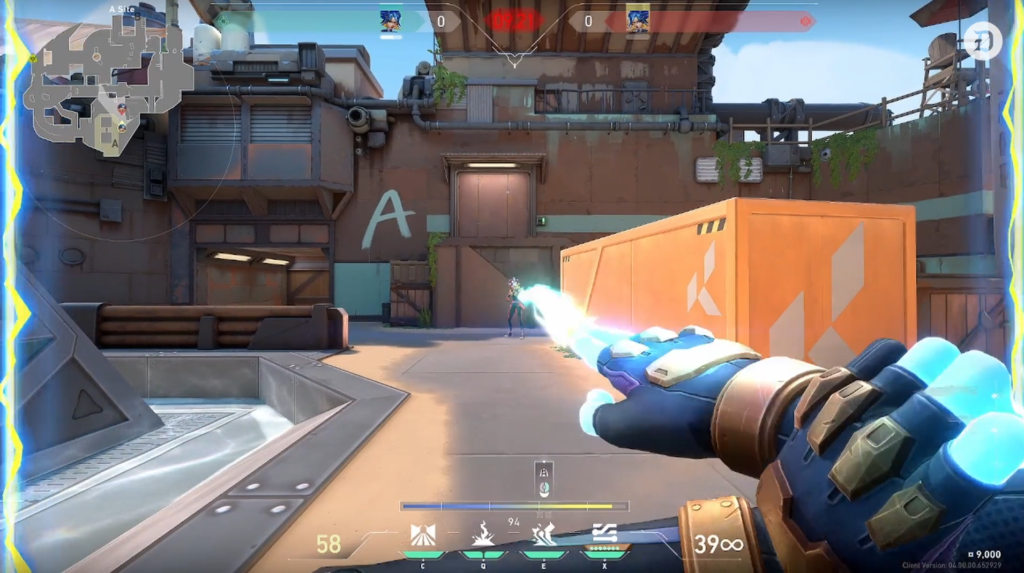
Thank you all for reading I hope you enjoyed this different type of blog post and make sure to check back tomorrow for more coding content.